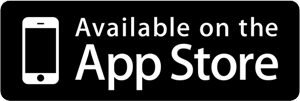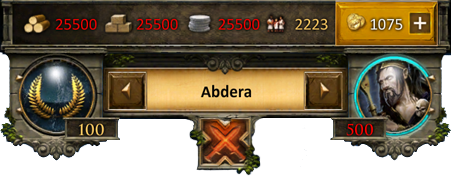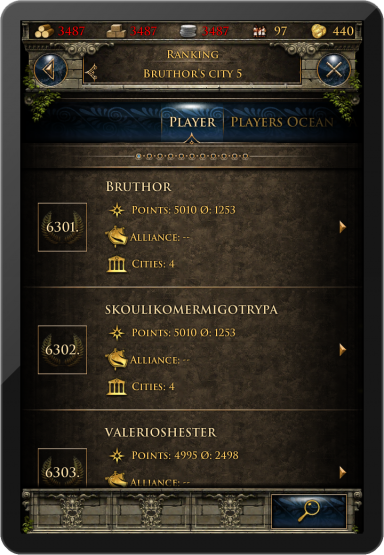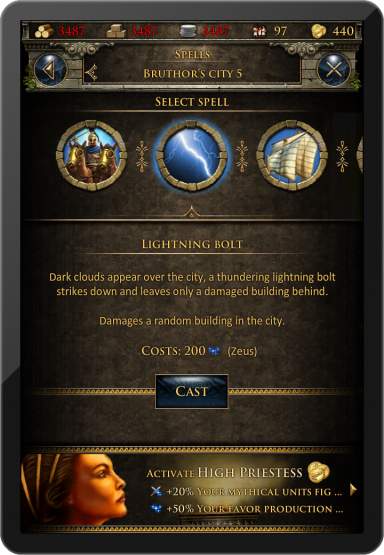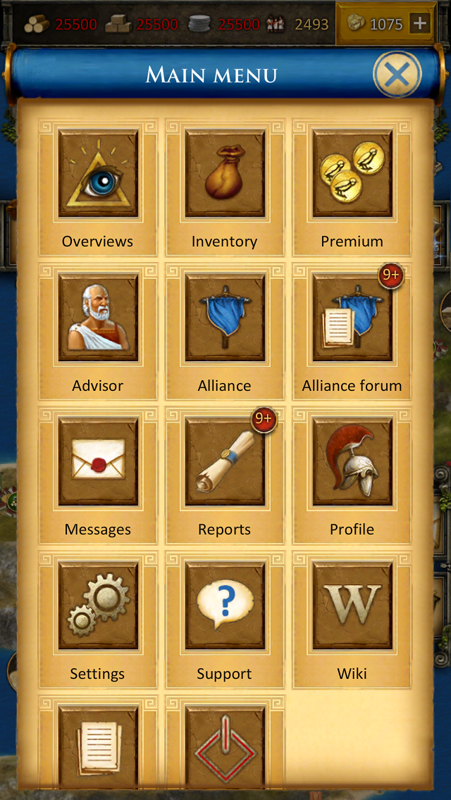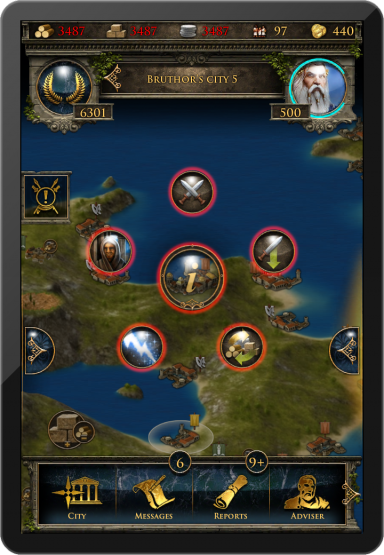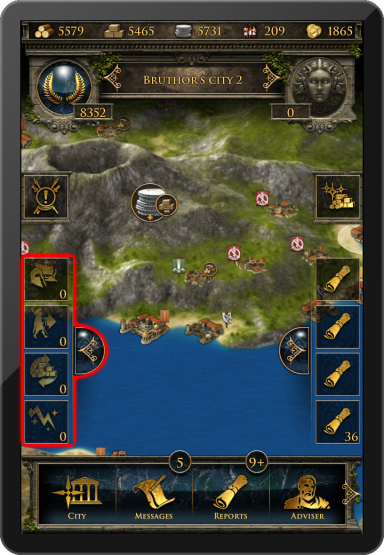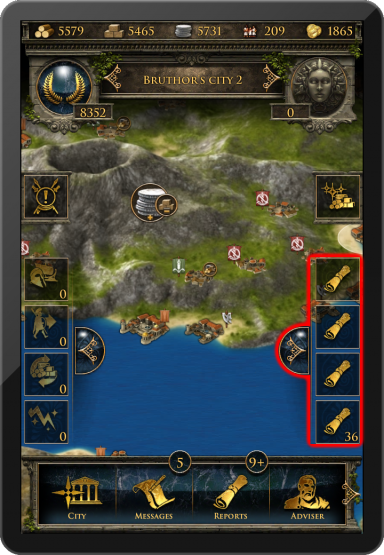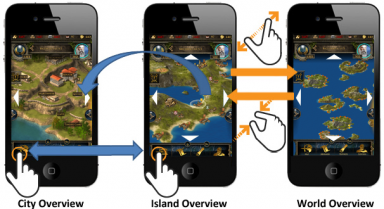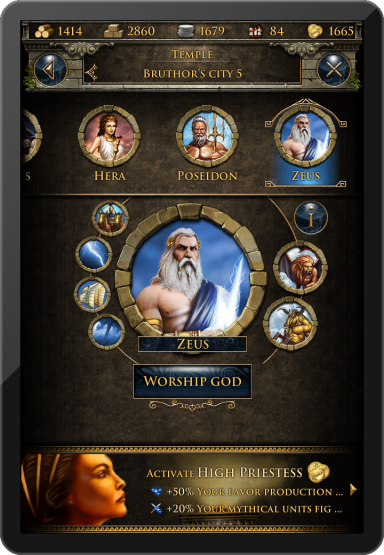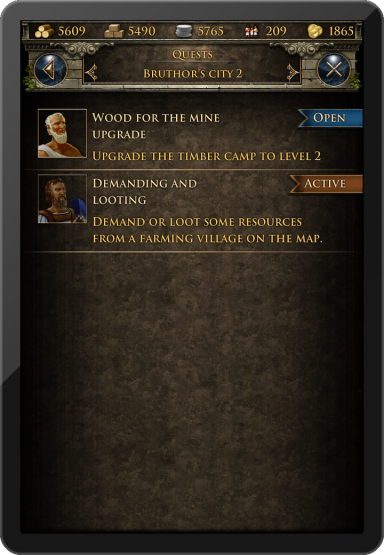Grepolis App
O Grepolis App fornece uma maneira útil, simples e prática de jogar Grepolis através de seu dispositivo móvel, dando completa acessibilidade à todas as funções relevantes e necessárias do jogo. Esta página da Wiki irá auxiliá-lo na utilização do aplicativo, definindo a interface dos usuários e também demonstrando as pequenas diferenças de usabilidade entre o aplicativo e a versão por navegador.
- Observação: Por enquanto o app encontra-se disponível somente para iOS.
Disponibilidade
| .EN | .US |
|---|---|
Características Principais
- Rápido & prático de manejar
- Total acessibilidade móvel
- Notificações em push
- Gestos simples de toque
Registro & Login
Se você for um novo jogador, poderá optar por jogar sem registrar uma conta. Esta opção irá gerar automaticamente uma conta de convidado (Guest) para você. No entanto, para que seja possível salvar seu progresso no jogo, será necessário que em determinado ponto você registre sua conta. Isto será adicionado como uma parte especial do tutorial. A missão correspondente irá pedir que escolha um nome e registre sua conta.
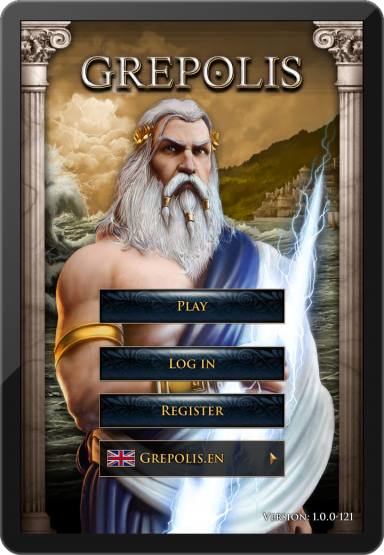
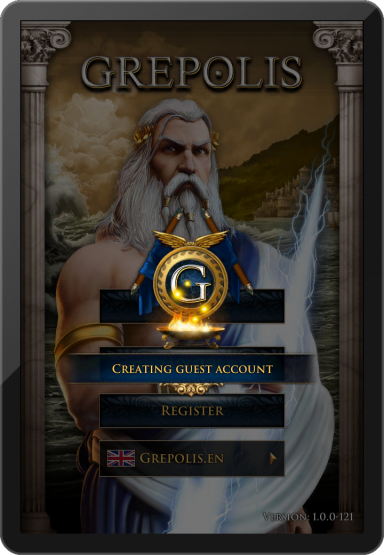
Caso já tenha jogado na versão de navegador, você poderá logar com sua conta já existente. Do contrário, você poderá registrar uma nova conta utilizando a tela de registro do aplicativo.
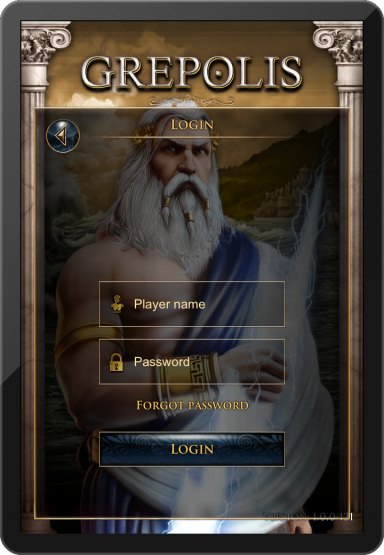
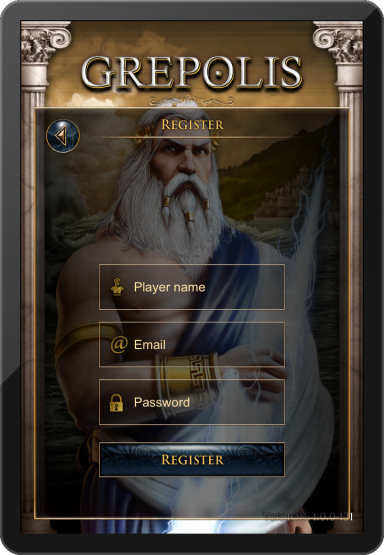
Interface do usuário
Menu Superior
O menu superior é exibido sobre todo o aplicativo, independentemente da página/tela que você esteja visualizando (ex. visão da ilha, visão da cidade).
Este menu exibirá seus recursos atuais (madeira, pedra, prata, população disponível e ouro), sua classificação atual, sua cidade selecionada atual, o deus venerado nesta cidade, os favores desse deus, e eventos importantes como um ataque em curso. O ícone de ataque somente irá piscar caso haja um ataque em curso numa de suas cidades.
Gestos de toque
| Gesture | Ação | Efeito |
|---|---|---|
| Toque |
|
|
| Toque duplo | Toque duplo numa cidade na visão do mapa. | Encontra a cidade que você tocou no mapa. |
| Apertar e mover | Apertar e mover através do nome da cidade para esquerda ou direita. | Altera para a cidade anterior ou a próxima da lista. |
Lista de cidades
O toque no quadro de cidade abrirá a tela com a lista de cidades. Aqui você encontrará uma lista com todas as suas cidades e pontuações. Ao tocar no nome de uma cidade, você será levado à visão da cidade correspondente. Há uma diferença entre a lista básica de cidades e a lista de cidades com o administrador ativo. Ao obter o administrador, haverão mais detalhes em cada uma de suas cidades nessa lista. Adicionalmente mostrará os recursos disponíveis e atividades atuais, como construções e/ou recrutamentos em curso.
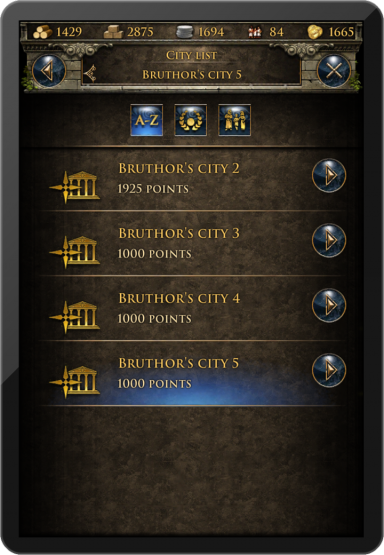
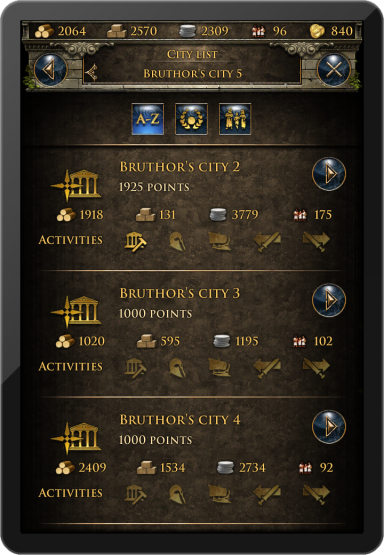
O toque na seta próximo ao nome da cidade o levará diretamente à visão da cidade, a menos que esteja no mapa, resultando então na centralização da visão na cidade selecionada.
Classificação
O toque no ícone de classificação abrirá a lista de classificações. Você pode navegar através dos seguintes tipos de classificação:
- Jogador
- Oceano do jogador
- Alianças
- Aliança oceânica
- Atacante
- Defensor
- Combatentes
- Atacantes da aliança
- Defensores da aliança
- Combatentes da aliança
- Maravilhas do mundo
For information about what some of those terms mean, click here.
Encantamentos
Tapping the god icon will open the spell window. You can cast selected spell on your currently selected city from here.
Menu Principal
The main menu is shown across the whole application and has a slide function. It features the following buttons:
- Map/City
- Messages
- Reports
- Adviser
- Alliance
- Premium
- Alliance Forum
- Profile
- Settings
- Logout
Gestos de toque
| Gesture | Action | Outcome |
|---|---|---|
| Press and Move | Press and move the main menu to the left or right. | Allows you to scroll through the various buttons on the menu. |
| Tap |
|
|
Menu em anel
The ring menu will pop up whenever you tap an eligible element on the map. Depending on the object, all possible interactions are shown in form of the ring menu. In this example we have selected an enemy city and can now choose to attack or support this city, trade or put a spell on it, or send a spy.
Quadro de atividade
The left frame is the so-called activity frame. Tapping the corresponding icon will open the frame. This frame provides information on current activities regarding selected city: ongoing recruitment, troop movements, trades, and active spells. Tapping any of the symbols will instantly take you to the corresponding overview.
Quadro de notificação
The right frame is the notification frame. Tapping the corresponding icon will open the frame. This frame shows the most recent notifications. Tapping any of the notifications will instantly take you to the corresponding message or report.
O Mapa
The map screen is one of the most important features of the app because it is used for your main navigation. It provides a clear overview about islands including all kinds of cities, farming villages, free slots, world wonders, and other information that is interesting for players. Seamless zooming combines the island overview as well as the world overview from the browser version in only one feature. This means that there is no separation between island and world maps anymore. You can seamlessly switch between the mini map (or strategic world overview) by simply using the zoom out and zoom in gesture as indicated here:
A cidade
The city overview is similar to the browser version. You can interact with all buildings available in your city by tapping them. To increase usability of this view you can zoom in and out and also move your city to access your points of interest just like the navigation on the map.
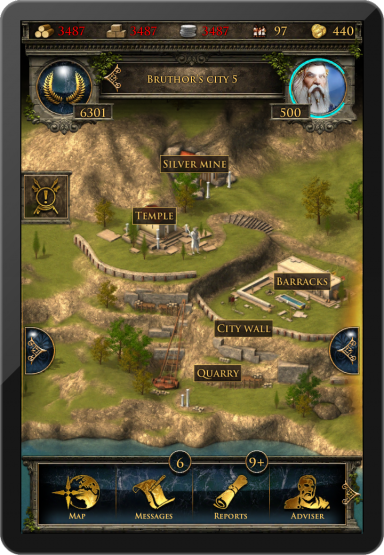
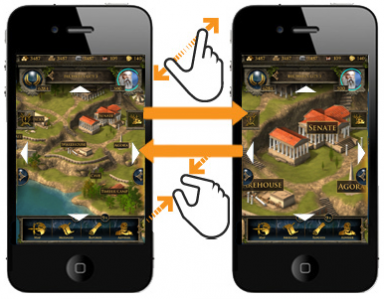
Construção
The construction menu available through the senate has a different layout compared to the browser version. Greyed out buildings have not yet been constructed and each building has an indicator of its current level. You can also see current constructions. In our example the farm is currently being upgraded from level 12 to 13 which is shown by the progress bar and the indicator "12>13". At the top of this window you can directly slide right to the construction queue to view the current construction progress in your city.
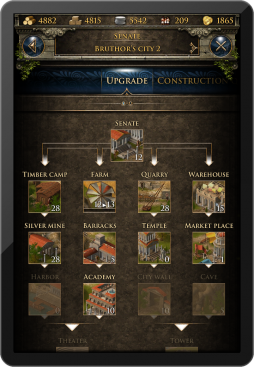
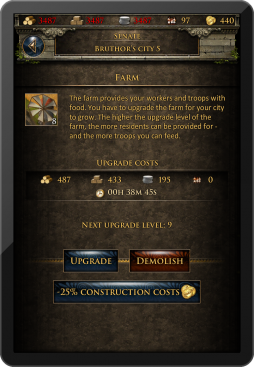
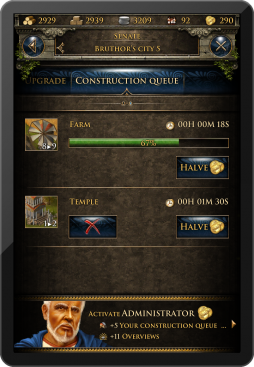
Recrutamento
The recruitment process in the barracks and harbor is also slightly different from the browser version. Each unit has an elaborate information screen and you can enter your desired amount of units to be recruited or simply use the slider at the bottom to determine the desired value. Current recruitment orders can also be followed by progress bars.
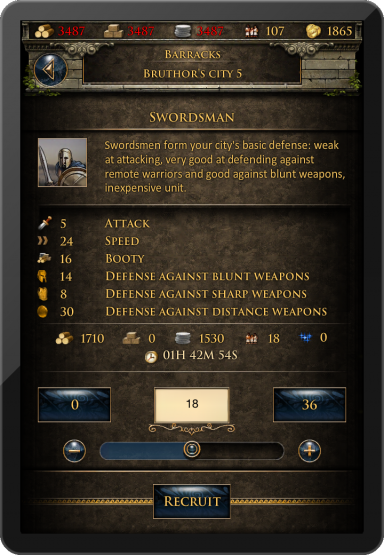
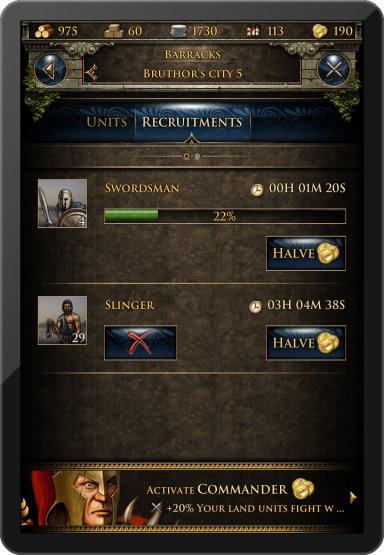
Pesquisa
The research table of the academy is designed to provide information on each research as well as its availability. Here you can select to research any technology available and also check which technologies have already been researched in this city. At the top of this window you can directly slide right to the research queue to view the current research progress in your city.
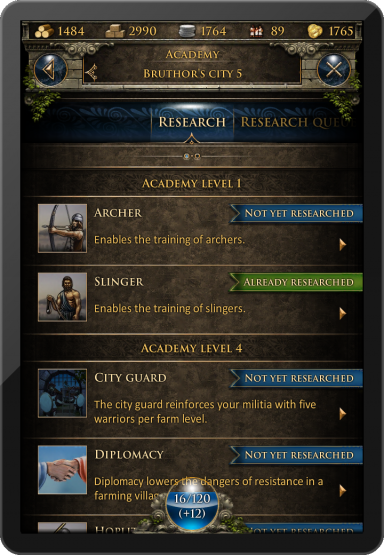
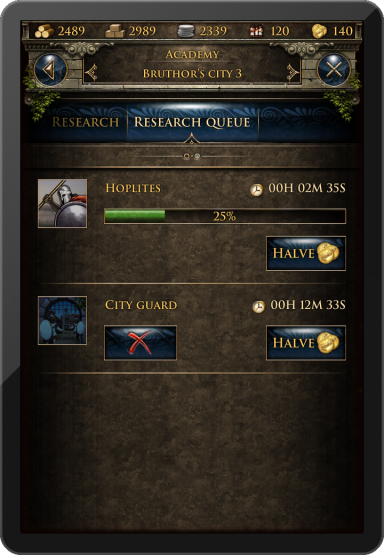
Veneração
It is very easy to worship a god in your temple overview. At the top you can slide between the goods and use the button in the center of the screen to worship or change your god. The info button will display more detailed information about the corresponding god.
Tutorial & Sistema de Missão
The game's tutorial and quest system will also be fully accessible in the app, however, it is displayed somewhat different compared to the browser version of Grepolis. The first tutorial quests will automatically pop up when they are available. You can also choose to click the quest symbol in your interface to access the quest list. In this list all available quests are displayed also showing the current status (e.g. open or active). From here you can simply select a quest to access further information and actions regarding this specific quest. The tutorial is designed to guide your first steps in the game. You can complete the tutorial quests to get its features explained.
Requirimentos
iPod touch 4, iPhone 3GS, iPhone 4, iPhone 5, iPad, iPad 2, iPad mini, ou iPad com Display de retina iOS 4.3 ou acima Conexão de internet em seu aparelho
Demonstração
Clique aqui para uma demonstração em vídeo.